This jQuery Featured Posts Slider also has features like auto scroll, continues scroll plus next slide and previous slide buttons for manual scroll
Add The Any Size jQuery Slider To Blogger
Remember Always Back Up Your Template Before You Make Changes
Step 1. In Your Blogger Dashboard Click Design > Edit Html
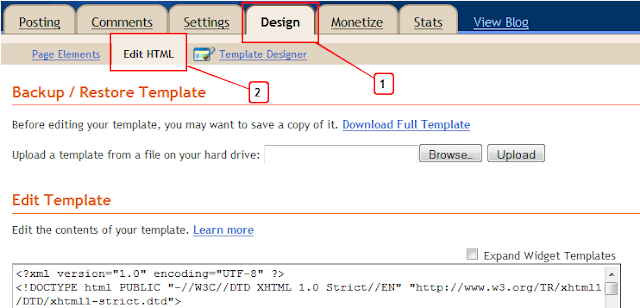
Step 2. Find the following piece of code in your blogs Html : (Click Ctrl and F for a search bar to help find the code )
]]></b:skin>
Step 3. Copy and Paste the following code Directly Above / Before ]]></b:skin>
/*Slider Css*/
#slider{}
#slider ul, #slider li{
margin:0;
padding:0;
list-style:none;
}
#slider li{width:320px;height:111px;overflow:hidden;
}
#prevBtn, #nextBtn{
display:block;
width:30px;
height:77px;
position:absolute;
left:-30px;top:15px;}
#nextBtn{
left:320px;
}
#prevBtn a, #nextBtn a{
display:block;
width:30px;
height:77px;
background:url(https://blogger.googleusercontent.com/img/b/R29vZ2xl/AVvXsEg9iFxn_KnIqv2RnNviWPj8KbmvDu79G2Kgd7_2ffBVh-O0DhgUmYfex2VcVX7FBAKp2Ek8YYCD5CLxEt0dwzYsm0UyN_D-IAjamhllkv8MU5qBdcY-uoeF0fa-0Uj7FrQD0YXxB8ngxQM/s1600/btn_prev.gif) no-repeat 0 0;
}
#nextBtn a{
background:url(https://blogger.googleusercontent.com/img/b/R29vZ2xl/AVvXsEiGbbuuDb73zbtRXPRwTtSS2A4S0jYIpuUnkV-ffIO2SHmS85rEG7YmHukSv1tqqyBLB8RJnyUpricSIQCE5bV1QxM7xuzy01_sezmyHb0p-DYhgafdNxNqQ7Ye9rGvo7myW38NN2sQ3Qs/s1600/btn_next.gif) no-repeat 0 0;
}
/*Slider Css Info @ http://thenetfabz.blogspot.com*/
Change the size of the slider - The width and height are highlighted in yellow so you change these to your required dimensions.You will also have to change the position of the next and previous buttons which is a little more tricky.
Highlighted in red you can see i have the buttons 15px from the top, if you made the slider bigger you would increase the margin from the top.So for example if you made the slider 222px high you would make this 30px.You can try a few margins until you get it right.
Step 4. Find the following piece of code in your blogs Html : (Click Ctrl and F for a search bar to help find the code )
</head>
Step 5. Now Copy And Paste This Code Directly Above / Before </head>
Note - If you have previously added jQuery to your template you can leave out the section in green.
<script src='https://ajax.googleapis.com/ajax/libs/jquery/1.6.1/jquery.min.js' type='text/javascript'/><script src='http://spiceupyourblogextras.googlecode.com/files/suyb-easyslider-blogger-v3.js'/>
<script>
$(document).ready(function(){
$("#slider").easySlider({
auto: true,
continuous: true
});
});
</script>
That's the Css and Script added for the slider now we add the Html for the actual images.
The Html, Links And Images
This is the html for the actual slider in the demo blog, you can see the links and images highlighted.You can copy and paste this code into a Html / Javascript gadget from your design page, add your links then save and drag and drop into position.
<div id="slider"> <ul><li><a href= "http://thenetfabz.blogspot.com"><img src="https://blogger.googleusercontent.com/img/b/R29vZ2xl/AVvXsEgrwOMXPaO8D0Gk_DfrL1CzAVpB7Ap1sqH4R-397_CQtcuETMIRyxtxZLQu5HMKdHz7na_sMH8pgTEj8Xkg3cbE_w5kAonu25FNShCXRtfRXD4yy-U5eWrqi2rSJT2GOINm2HxZywluS38/s320/01.jpg" width="320px" height="111px" /></a></li><li><a href="http://thenetfabz.blogspot.com"><img src="https://blogger.googleusercontent.com/img/b/R29vZ2xl/AVvXsEh-iEGLVpT9-H3kHC7H0jCQj_CDVdHQMz4iGJ9NJtUmKcN3gaN2MTcJVpZnvpUs3_cNG7pGKB3Cp_PSMjN_DzXWK61coek_93vX_6D-YE58JM-HF7Bbr_FpbuLLBZ_UpPJXMW06xWxIwJo/s320/02.jpg" width="320px" height="111px"/></a></li><li><a href="http://thenetfabz.blogspot.com"><img src="https://blogger.googleusercontent.com/img/b/R29vZ2xl/AVvXsEgZDphK6tv2LcPJx7enmmNRsiWhVd-FyWWTy3psmUsf25ANM76S9DYKgpzjin03eR5eqX08HItgAPVhFDME8Ju-mh9eRNz7JCaVI71AUbjDj1lIifDVII1dKvhaEi-ob8nfaaLJiheClPM/s320/03.jpg" width="320px" height="111px" /></a></li><li> <a href="http://thenetfabz.blogspot.com"><img src="https://blogger.googleusercontent.com/img/b/R29vZ2xl/AVvXsEjtjbJVfkreO1iN73gCStiNNJLSdF7b8qAfNYQqUiv8-svZugNNuVRpkdvBO3N2nqbz4FG2Z96lJh69EZwLVCI7RmK4_JYy1gVytlpG9x2TRkqKeD7lxejR8Z-hi4l1KnJc2Fuw4TRqvvQ/s320/04.jpg" width="320px" height="111px" /></a></li><li><a href="http://thenetfabz.blogspot.com"><img src="https://blogger.googleusercontent.com/img/b/R29vZ2xl/AVvXsEia3K74pZKm_1TepPdNRCFiWtsk1dqoUc2V3UscagRI0FwlSqV4IJ5otOj_K_XV3iizUsnpZT-cuurv13EZIc5mJ8hXET57XJBKa37Qx2pVchPaI3yDNGuwPjmqcQis7a9Slkmn-v51aec/s320/05.jpg" width="320px" height="111px" /></a></li></ul></div>
Note - The links are in yellow and the image URLs in red, change these to your links and images.
Note 1 - If you do change the size of the slider you need to change the width and height in each slide above to the same dimensions.
Add More Slides - To add more slides you simply add another link and image like this after the <ul> tag above :
<li><a href="http://thenetfabz.blogspot.com"><img src="https://blogger.googleusercontent.com/img/b/R29vZ2xl/AVvXsEia3K74pZKm_1TepPdNRCFiWtsk1dqoUc2V3UscagRI0FwlSqV4IJ5otOj_K_XV3iizUsnpZT-cuurv13EZIc5mJ8hXET57XJBKa37Qx2pVchPaI3yDNGuwPjmqcQis7a9Slkmn-v51aec/s320/05.jpg" width="320px" height="111px" /></a></li>
That's it for the versatile jQuery Easy Slider and this Blogger Tip.And make sure to check out more of our jQuery Gadgets

No comments:
Post a Comment